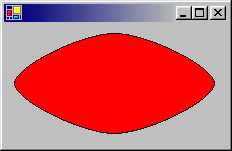using System.Windows.Forms;
using System.Drawing;
class WinMain : Form {
public static void Main(string[] args) {
Application.Run(new WinMain());
}
override protected void OnPaint(PaintEventArgs e) {
Graphics g = e.Graphics;
g.FillEllipse(
new SolidBrush(Color.FromArgb(0xAA , 0xAA , 0xFF)) ,
10 , 10 , 200 , 100
);
}
}
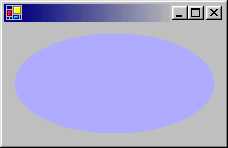
public void FillPie( Brush brush , Rectangle rect , float startAngle , float sweepAngle ); public void FillPie( Brush brush , int x , int y , int width , int height , int startAngle , int sweepAngle ); public void FillPie( Brush brush , float x , float y , float width , float height , float startAngle , float sweepAngle );brush には塗りつぶしに使うの Brush オブジェクトを指定します
using System.Windows.Forms;
using System.Drawing;
class WinMain : Form {
public static void Main(string[] args) {
Application.Run(new WinMain());
}
override protected void OnPaint(PaintEventArgs e) {
Graphics g = e.Graphics;
g.FillPie(
new SolidBrush(Color.FromArgb(0xFF , 0 , 0)) ,
10 , 10 , 200 , 100 , -90 , 250
);
}
}
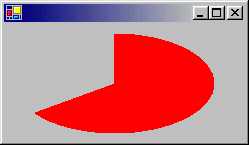
using System.Windows.Forms;
using System.Drawing;
class WinMain : Form {
public static void Main(string[] args) {
Application.Run(new WinMain());
}
override protected void OnPaint(PaintEventArgs e) {
Graphics g = e.Graphics;
Rectangle[] rect = {
new Rectangle(10 , 10 , 200 , 100) ,
new Rectangle(20 , 20 , 200 , 100)
};
g.FillRectangles(new SolidBrush(Color.FromArgb(0xFF , 0 , 0)) , rect);
}
}
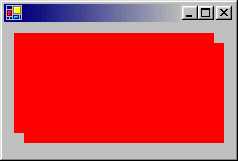
| メンバ | 解説 |
|---|---|
| Alternate | これは多角形の内部で隣接しない部分を塗りつぶす 他の境界線と交差している内面は塗りつぶされない デフォルトです |
| Winding | 交差する線の方向が逆の場合は塗りつぶされない |
using System.Windows.Forms;
using System.Drawing;
using System.Drawing.Drawing2D;
class WinMain : Form {
public static void Main(string[] args) {
Application.Run(new WinMain());
}
override protected void OnPaint(PaintEventArgs e) {
Graphics g = e.Graphics;
Point[] pt = {
new Point(10 , 50) , new Point(150 , 50) ,
new Point(150 , 150) , new Point(50 , 150) ,
new Point(50 , 10) , new Point(200 , 10) ,
new Point(200 , 125) , new Point(10 , 125)
};
g.FillPolygon(new SolidBrush(Color.FromArgb(0xFF , 0 , 0)) , pt);
for (int i = 0 ; i < pt.Length ; i++) pt[i].X += 200;
g.FillPolygon(
new SolidBrush(Color.FromArgb(0xFF , 0 , 0)) ,
pt , FillMode.Winding
);
}
}
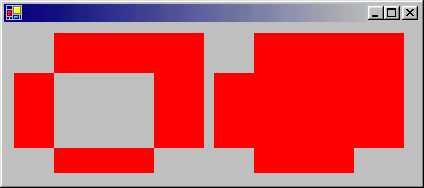
public void FillClosedCurve(Brush brush , Point[] points); public void FillClosedCurve(Brush brush , PointF[] points); public void FillClosedCurve( Brush brush , Point[] points , FillMode fillmode ); public void FillClosedCurve( Brush brush , PointF[] points , FillMode fillmode ); public void FillClosedCurve( Brush brush , Point[] points, FillMode fillmode , float tension ); public void FillClosedCurve( Brush brush , PointF[] points , FillMode fillmode , float tension );brush には塗りつぶしに用いる Brush オブジェクトを
public void DrawClosedCurve(Pen pen , Point[] points); public void DrawClosedCurve(Pen pen , PointF[] points); public void DrawClosedCurve( Pen pen , Point[] points , float tension , FillMode fillmode ); public void DrawClosedCurve( Pen pen , PointF[] points , float tension , FillMode fillmode );pen には輪郭の描画に用いる Pen オブジェクトを
using System.Windows.Forms;
using System.Drawing;
class WinMain : Form {
public static void Main(string[] args) {
Application.Run(new WinMain());
}
override protected void OnPaint(PaintEventArgs e) {
Graphics g = e.Graphics;
Point[] pt = {
new Point(10 , 60) , new Point(110 , 10) ,
new Point(210 , 60) , new Point(110 , 110)
};
Brush myBrush = new SolidBrush(Color.FromArgb(0xFF , 0 , 0));
Pen myPen = new Pen(Color.FromArgb(0 , 0 , 0));
g.FillClosedCurve(myBrush , pt);
g.DrawClosedCurve(myPen , pt);
}
}